Steam Deck First Impressions
It's been about two days since I received my Steam Deck, and after a few hours of playing with it, I wanted to write up my very first impressions and thoughts on it. There are tons of professional reviews of it online, but I figured it might be useful if you are impatiently anticipating receiving your own unit and want to know what to expect (or, if you are Valve and you want to get some data points from the eyes of a new user).
I have a more detailed conclusion of my thoughts later on, but in a nutshell, I'm very excited for what the Deck has to offer.
I might come back and do an update later on my impressions after having had it for a bit longer. Feel free to ask me anything if you have something specific in mind or anything you'd like me to test out!
I'm going to compare the Deck to the Nintendo Switch from time to time, not because they are somehow a like-to-like comparison (they are not), but because a lot of people have a Switch and it can serve as a familiar reference point.
What's in the box?
The Deck arrives in a slim box which contains the case (with the Deck inside) and a charging cable. The charging cable isn't too exciting, a USB-C cable attached to a power brick. At first glance I kind of wished the outlet prongs would fold in for a slightly slimmer travel size (Apple laptop chargers have spoiled me) but I quickly got over my disappointment.

The case itself is pretty sturdy. I wouldn't drop it down the stairs or anything like that, but the Deck will be safe in a backpack or with your luggage. What I also found kinda cool was that the case came locked with a Valve branded zipper lock that I had to cut through. I wasn't particularly worried about a supply-chain attack on my Deck during transit, but feels neat to imagine no one has seen/tampered with my unit since it came off the factory.

The case also has a little recess in the back with an elastic band over it. Perhaps it's a slot to fit the charging cable, because the inside of the case fits the Deck precisely with no space to spare. I'm a bit skeptical if the charger can securely remain held by the elastic band, but I also haven't tried throwing it a backpack to test, so your mileage may vary...

Size and Feel
The first thing that struck me about the Deck is just how BIG it is. I knew it was way bigger than a Switch, but it was something else to see in person. The case is pretty much the same size as both halves of my ZSA Moonlander next to each other (without the wrist guards, of course). Despite this first impression (and my initial skepticism about the button layout), it feels incredibly comfortable in my hands. Definitely heavier than the Switch (the Deck is about twice as heavy as the Switch as per their weight specs) but still comfortable to hold and play in my lap.
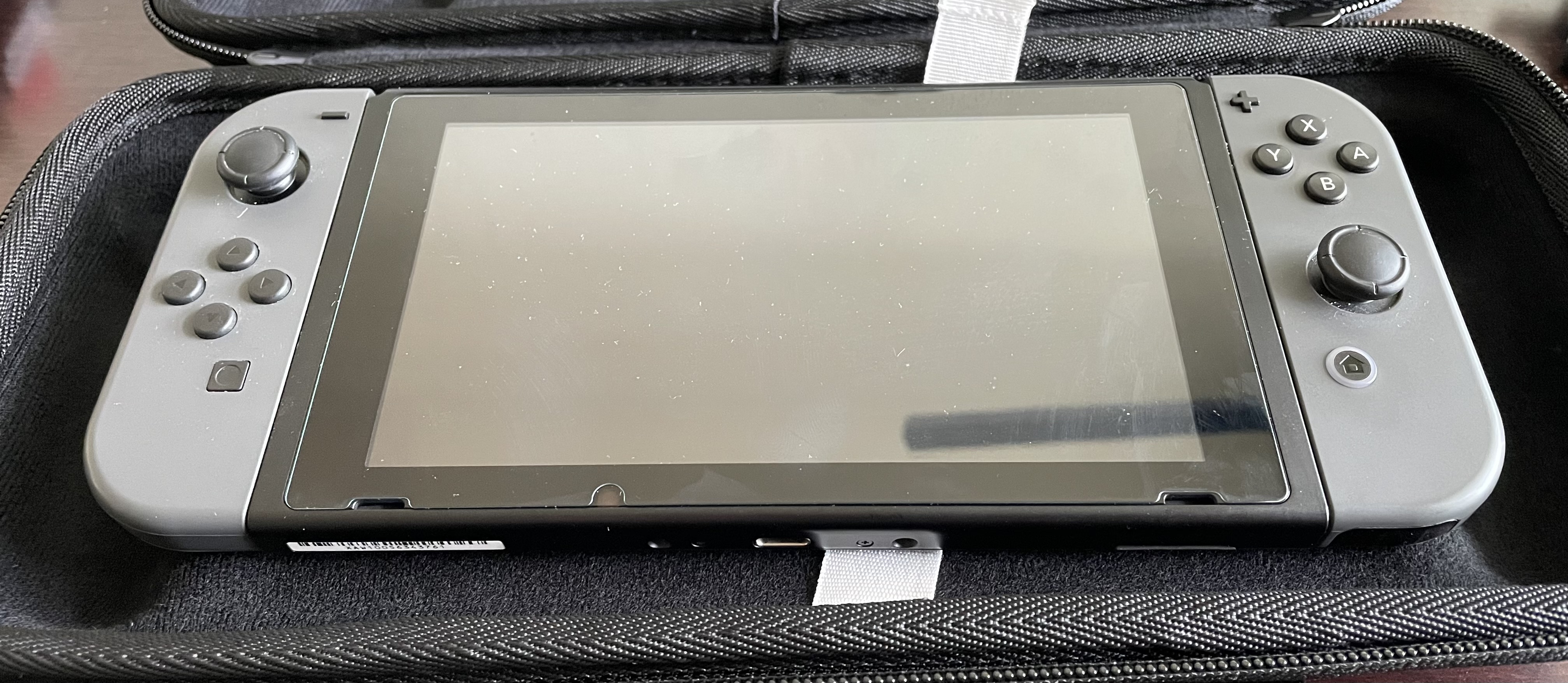
The button layout feels great and is within easy reach from the thumb sticks. I also found that I really liked the buttons on the back of the Deck, especially since I haven't used or seen any (mainstream) controllers actually support that layout. Basically you get four extra keys to use with the rest of your fingers (which usually don't do anything on other controllers), which makes it possible to play games without even lifting your right thumb from the joystick.
I imagine that most adult hands would feel comfortable on the Deck. Even hands on the smaller size should be able to hold it comfortably. For example, I position my middle and ring fingers on the back buttons, but I could easily shift my hand further up (so that my ring and pinkie fingers are on the buttons) without having to stretch to reach them. Younger children would probably struggle a bit though, especially since the joystick do have a bit of travel to them; the Switch controllers might be a better fit for them.
Install
I immediately updated the Deck after the initial boot. It took about five minutes to download and do the update (fun fact, the initial build flashed on the unit was from November 2021 but after the update it skipped straight to April 2022). I somehow expected that to just update the Steam client and then require updating the OS afterwards, but no, that was all of it!
Next was signing into my Steam account, which was a bit painful given that I use a very long and complicated password stored in my password manager and I clearly mistyped something on my first attempt. I did not consider going to desktop mode (and installing my password manager) at this step, so I'm not sure if the installer would have prevented me from trying or not.
I did notice during my initial login that the keyboard had an emoji button in the corner. Tapping on it greeted me with a JavaScript error of all things, and I couldn't help but chuckle to myself. It's okay, Valve, fonts on Linux are hard.
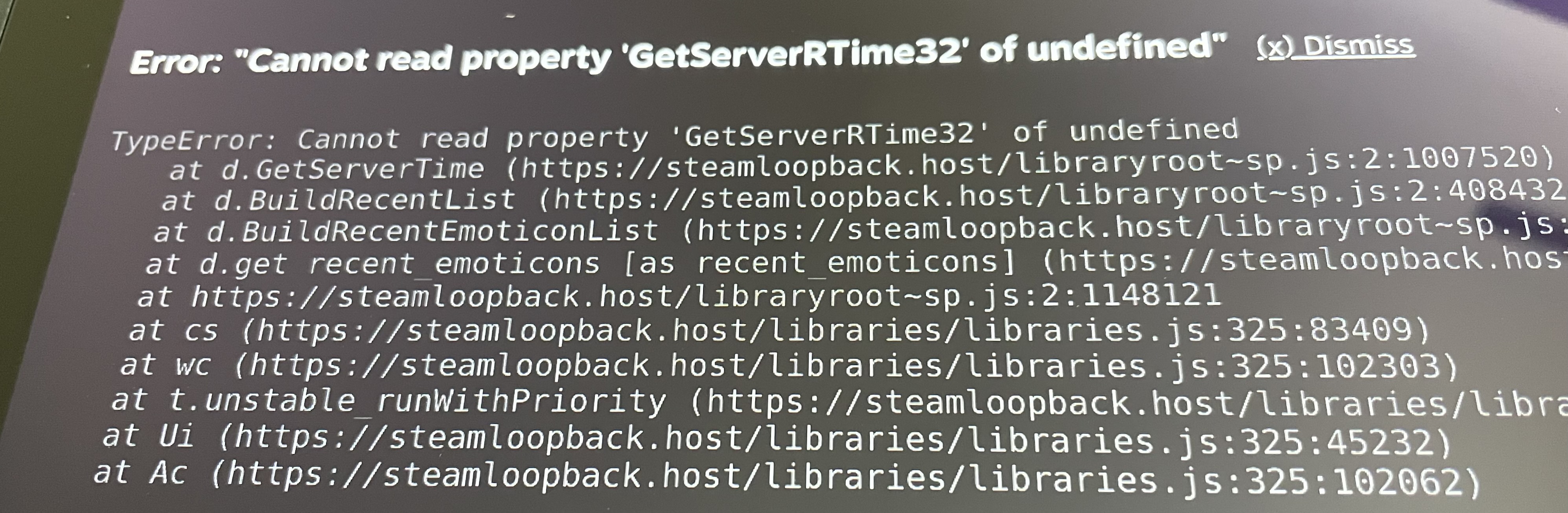
Jokes aside, the problem immediately went away after I manually rebooted (the installer rebooted on its own when completing, but clearly it wasn't enough). My recommendation is to just manually reboot after the install is done lest other paper cuts bite you (actually the reason why I switched to using the touch screen to type in my password was because hitting up on the controller stick would end up closing the keyboard, another bug which resolved itself after rebooting).
Post Install
Somehow I found Valve's Aperture Desk Job when Steam opened up. It's basically a Portal-universe-themed little tech demo which shows off the Deck's inputs (and has you practice summoning and using the keyboard among other things). It was a fun way to warm up with the controls so check it out!
Screen and Disk Size
I got the 256GB SSD model which does not come with the "premium anti-glare etched glass". The screen is awesome, given it's size, resolution, and color, I have absolutely no complaints. It is pretty shiny and you can definitely see a reflection when taking photos of it. But other than that I don't plan on playing in the sun so I don't anticipate it would be a huge problem for me.
I partly regret not ordering the biggest model which would double the storage capacity for another 120 bucks (not to mention I've heard the anti-glare glass is also great). Especially since games these days tend to average around 10 gigs meaning as time goes on the hard drive can only fit so many games at a time (and I'm not even mentioning the 50+ gig monstrosities some AAA studios are putting out these days). That said, the Deck's SSD is apparently user serviceable, not to mention the SD card slot can really expand the memory, so I'm not too worried. I'm just happy to have one in hand given all the supply chain shortages hitting the world right now.
Thermals
Let's talk about the thermals and cooling on the Deck. I won't sugar coat it, the fan is audible when it kicks in. If you are sitting in a quiet room trying to read, for example, you will hear it. That said, the audio speakers are more than enough to overcome it and I immediately forgot about it after focusing on the game in front of me. I imagine gaming with headphones would drown the noise out completely (for me at least).
There is a reason why the fan is so strong, as you can feel the stream of heat coming straight out of the Deck when playing a game. My first gaming session was about an hour while I was also charging the battery. By the end of it, the middle-top of the Deck felt pretty warm (the back surface that is, not just the air coming out of it) which is where the heat sink must be. The hand grips are incredibly far away, though, and since it vents upwards I don't have any concerns about temperature related discomfort while playing in my lap.
Battery Life
I've yet to drain the battery fully. Based on my own estimates and those of others, you should be able to get three to four hours of play time from a full charge, though it will depend on how performance intensive the game is. For what it's worth, I played about an hour of Portal 2 and the battery went down to 75% from starting at a full charge. I'm pretty happy with the prospect of getting four hours out of the Deck's specs. There might be ways to squeeze out extra battery life (like capping frame rate, turning down graphics and brightness settings) but I'm fine traveling with a charger.
It is worth mentioning that Portal 2 is (at the time of writing) an 11-year-old game, and one which Valve has had plenty of opportunity to optimize ahead of the Deck's launch. So take the comparison for what it's worth...
Controller Customization
I'm really impressed with the amount of customization you can do of the controls on the Deck. Anything including the joystick dead zones and sensitivity, along with binding buttons to arbitrary inputs, as well as specific inputs to enable gyro controls. For games that don't support controller inputs, the Deck can instead send key codes which achieve the same outcome even without formal controller support!
What's also cool is that it supports layers where the button bindings can be changed based on having another button pressed or held. It's very similar to layers on programmable keyboards, for those of you who are familiar with them.
Controller layouts can be defined/customized per-game, and you can even share and download configurations with others (I guess Steam has supported this for a while around their Steam Controller integration, but it was the first time I came across it).
The Gyroscope
I have very mixed feelings about the gyroscope feature on the Deck.
Basically the way it works is you can tilt the body of the Deck and use that as an input source. What that is translated to is entirely configurable, it could be the camera controls, or movement controls, or whatever else the game may support. The gyro also isn't constantly on, you can configure how it is triggered (by default resting a thumb on the right joystick or right track pad, but it can also be configured to activate with holding a different button).
The controls also feel unintuitively intuitive: logically it makes sense how they are implemented but intuitively I struggled for a while. Perhaps I just need more practice.
I'll try to explain how it works as best as I can: Imagine you are holding the Deck at half an arms length away from you, perpendicular to your chest. Now imagine there is a laser pointer emanating from your chest to the center of the Deck (think of laser pointer as the cross hairs in the game). If, while keeping your body completely still, you bend your left arm in and extend your right arm out, the laser would project closer to the right edge of the screen. If you extend your left arm out and bend your right arm in, the laser pointer would then project to the left size of the screen.
Normally I hate gyro controls: I personally find the Switch's gyro controls a gimmick in both Mario Kart 8 and Breath of the Wild and disabled them the first opportunity. On the Deck, however, I find them to work pretty well, especially since they give really precise control with very minimal movement (which is a huge achievement given the Deck's hefty size). Depending on joy stick's dead zones and how sluggish/imprecise the game handles with the joy stick inputs (like it is the case for Portal 2), I found that I can quickly and precisely do minor aim correction without over or undershooting as I would with the joystick (but for macro aim correction the joystick would work fine).
What put me off about actually using the gyro in-game was that nothing actually stops you from sending both gyro and joystick controls at the same time. The default settings also have the gyro running when resting a thumb on the right joystick (i.e. how I imagine most people operate the joystick) which made me feel very disoriented with unexpected inputs. Perhaps with more training and the right sensitivity configuration it could make for interesting control schemes, but I'm going to avoid it for the time being.
I also ran into an issue where I couldn't seem to be able to turn of gyro controls. It's not out of the realm of possibility that I was looking in the wrong spot, but it certainly felt like a bug in Steam. Basically you can configure gyro controls per-game, and I had it turned on for Portal 2. I switched to Half Life 2 and even though the control settings clearly showed the gyro was off, it was definitely on in-game, and I checked twice. After going back to the Portal 2 settings and disabling the gyro, then suddenly Half Life 2 started showing that it was on. After more futzing with the settings and a reboot I finally managed to disable it in Half Life 2 without it triggering in-game. I'm hoping this is just a UX bug which Valve will get fixed sometime soon...
Desktop Mode
Desktop Mode allows you to drop straight into a KDE Plasma session and use it just like you would on a desktop install. The track pad makes for a good mouse cursor to click around and launch stuff. The touchscreen also works, but isn't calibrated for use with a finger.
I would drop any delusions about meaningfully using Desktop Mode without having
at least a keyboard attached to it (unless you are really desperate to watch a
YouTube video or something). You can summon the keyboard in a pinch (default
binding is STEAM + X), but it takes up half the screen and locks you out of
mouse inputs on the other half until you close it. Oh and the keyboard has most
of the keys you'd need to type in some login credentials, but it's missing stuff
like Ctrl or Esc so even masochists will have a difficult time trying to get
vim working without a physical keyboard.
Don't get me wrong, I'm glad I have access to the actual desktop if I need to install something or launch a game outside of Steam. But I'm not going to fault Valve for not making operating a Linux desktop environment easy with a controller.
The only thing I will complain about is a bug where Desktop Mode insists on rendering the keyboard with a different theme besides the one I've selected. I prefer the default keyboard theme. Apparently Desktop Mode doesn't...
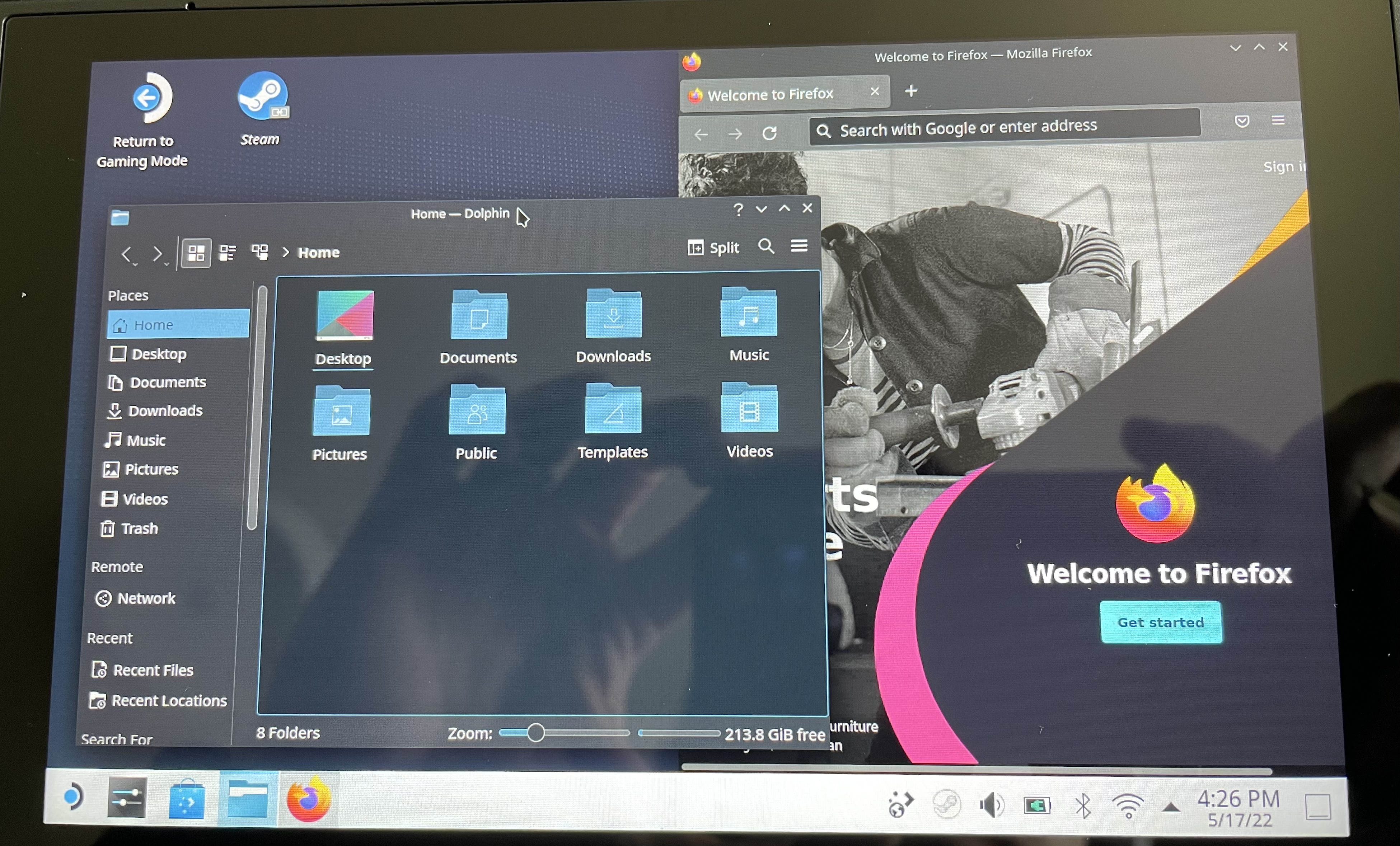
Conclusion
Congratulations to Valve on the Deck launch, they've done an awesome job designing it! Overall I'm really happy with what it has to offer. I'm also really pleased that it lives up to the promise of being a handheld computer which gives the user power to do with it as they wish.
The few criticisms I have are all temporary: UX glitches will eventually be fixed, game compatibility will improve with time, and storage expansion is one SD card purchase away. As for the criticisms which cannot be changed, like battery life or fan noise, I know I can live with them; I'm sure the design choices leading up to them were intentionally picked to improve the end result.
For those still waiting to receive their own Deck: it's worth the wait!